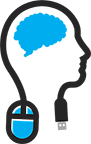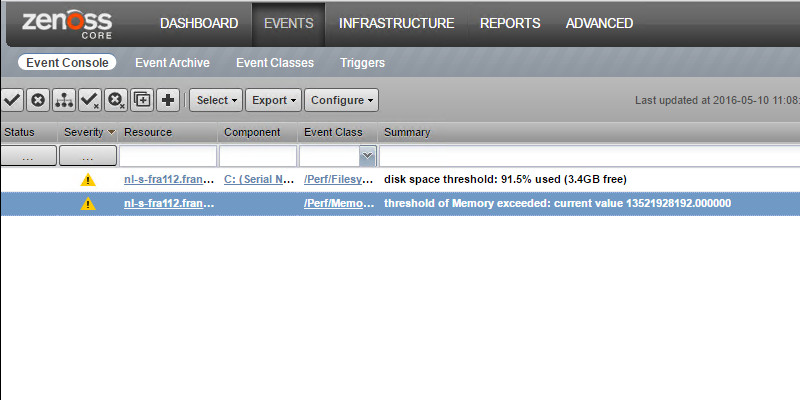
When you added your first windows machine, you might notice that the memory is somewhat strangely formatted.
I noticed this myself due to the exchange server eating up allot of memory and generated a warning event
Firstly; there are transforms available that can turn the value to something more readable; some of them show only the Gigabytes that are available en others only show percentages…. I wanted both :)
You can find that transform, together with a CPU transform, here on my blog.
Secondly; you must change the memory threshold of component template that is in place on top of you device class.
In my case; that is /Server/Microsoft/Windows.
Click Infrastructure -> Devices and navigate until you have Windows devices shown and click on Details; that will show the templates that are in place in that specific device class.
.png)
Then select the Device template on the left and edit the Memory threshold on the right.
.png)
.png)
Default it is configured like the picture above.
The problem with this is that it will calculate the maximum memory value based on its hardware and virtual memory… as a total; in my case 16 Gigabytes. And the maximum value is set 90% of the total hardware memory; in my case 8 Gigabytes. And that is where the problem lies. This will never work and should be adjusted.
So if you follow the article here, that will fix this.
In short, you'll have to do this and save it:
Change the maximum value to none and fill this in the minimum value:
here.hw.totalMemory * .1
It will look like this:
.png)
This will correct this issue and will alert you when the machine drops below the 10% of free available memory… that's nice right ? :)
Thank you for reading and till next time.